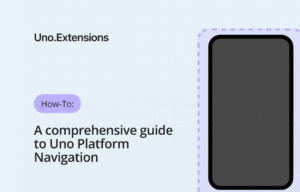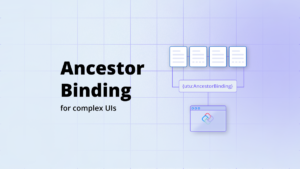Having the ability to call code written in other languages is increasingly important, as there are many very useful libraries that are getting ported over to WebAssembly. In .NET, the common defined way for doing interop is P/Invoke and DllImport, and .NET for WebAssembly has support for it in the form of static linking of LLVM Bitcode object files.
In this article, I will walk through how to call some simple C/C++ and Rust code from C# in a WebAssembly app.
In the general .NET sense, P/Invoke was built to perform dynamic linking with Windows PE Dlls, but has been extended in mono to allow for static linking. This technique is also used by mono on iOS to call native code, and allows for a single executable package to contain the code to execute the application. This is what is used for the demos in this article.
About Uno Platform
While we have you here, for anyone new to Uno Platform – it enables for creation of single-source C# and XAML apps which run natively on iOS, Android, macOS and Web via WebAssembly. Uno Platform is Open Source (Apache 2.0) and available on GitHub. To learn more about Uno Platform, see how it works, or create a small sample app.
Setting up the C# WebAssembly project
First let’s create create a .NET WebAssembly app, using the Uno WebAssembly Bootstrapper.
Note that macOS is not yet supported for the static linking scenario, and that on Windows 10 you’ll need to have WSL installed.
- Create a .NET Standard 2.0 Library in Visual Studio for Windows or using
dotnet new classlibunder linux. - Replace the content of the project with the following:
<Project Sdk="Microsoft.NET.Sdk.Web"> <PropertyGroup> <OutputType>Exe</OutputType> <TargetFramework>netstandard2.0</TargetFramework> <MonoRuntimeDebuggerEnabled>false</MonoRuntimeDebuggerEnabled> <WasmShellMonoRuntimeExecutionMode>InterpreterAndAOT</WasmShellMonoRuntimeExecutionMode> </PropertyGroup> <ItemGroup> <PackageReference Include="Uno.Wasm.Bootstrap" Version="1.1.0-dev.426" /> <DotNetCliToolReference Include="Uno.Wasm.Bootstrap.Cli" Version="1.1.0-dev.426" /> </ItemGroup> <ItemGroup> <!-- This automatically includes any Bitcode file for static linking --> <Content Include="*.bc" /> </ItemGroup> </Project> - Create a file named
Program.csusing System; namespace MyApp { public class Program { static int Main(string[] args) { return 0; } } } - Build the app once. This will download the .NET WebAssembly SDK, and install emscripten for the app.
Build a C/C++ library
To build a C/C++ library, we’ll need to create a simple file that contains an extern "C" exported function, in order to have a signature and calling convention that can be used properly with .NET P/Invoke.
In the WebAssembly app, let’s create a folder named myclib and add a file named mylib.cpp:
#include <stdio.h>
extern "C" {
int cpp_add(int a, int b) {
return a + b;
}
}
Save the file, and open a bash or WSL window.
We can go the path containing the file using the great wslpath tool:
cd `wslpath "C:\YourPathToYourProject\myclib"`
We’ll need to initialize emscripten:
source ../obj/emsdk-*/emsdk/emsdk_env.sh
Then build the library:
emcc mylib.cpp -r -o ../myclib.bc -s WASM=1
At this point, we’ve generated a Bitcode file that can be used by the .NET tool chain, and for which an extern "C" marked function can be called from C#.
Call the C++ function from C#
Now that we have our library built, we can update our C# program to make the C++ function callable:
using System.Runtime.InteropServices;
public class Program
{
[DllImport("myclib")]
private static extern int cpp_add(int a, int b);
static int Main(string[] args)
{
Console.WriteLine($"cpp_add: {cpp_add(21,21)}");
return 0;
}
}
When building the app, and running it, this will appear in the browser’s console:
cpp_add: 42
Build a Rust static library
Following a similar path, to build a Rust static library we’ll need to create a simple file that contains a function marked with the #[export_name] attribute, so that it can be found via P/Invoke.
In the WebAssembly app, let’s create a folder named myrustlib and add a file named mylib.rs:
mod tests {
#[export_name = "rust_add"]
pub extern "C" fn rust_add(a: u32, b: u32) -> u32 {
return a + b;
}
}
Save the file, and open a bash window.
Let’s setup Rust, Rustup and add Cargo to your path:
curl https://sh.rustup.rs -sSf | sh
set PATH=$PATH:$HOME/.cargo/bin
Then setup WebAssembly support for Rust:
rustup install stable
rustup default stable
rustup target add wasm32-unknown-emscripten
We’ll need to initialize emscripten here as well, if not done previously:
source ../obj/emsdk-*/emsdk/emsdk_env.sh
Now we can go the path containing the file:
cd `wslpath "C:\YourPathToYourProject\myrustlib"`
Then build the library
rustc --target=wasm32-unknown-emscripten mylib.rs --crate-type=staticlib -o ../myrustlib.bc
In a similar way we’ve done this for C++, the Bitcode file is now available for the .NET tool chain to use. The staticlib parameter is important as it forces the rust compiler to create a standalone library, with all its internal support code included.
Calling the C++ function from C#
With the Rust library built, we can update our C# program to make the Rust function callable:
using System.Runtime.InteropServices;
public class Program
{
[DllImport("myclib")]
private static extern int cpp_add(int a, int b);
[DllImport("myrustlib")]
private static extern int rust_add(int a, int b);
static int Main(string[] args)
{
Console.WriteLine($"cpp_add: {cpp_add(21,21)}");
Console.WriteLine($"rust_add: {rust_add(21,22)}");
return 0;
}
}
When building and run the app again, the following will appear in the browser’s console:
cpp_add: 42
rust_add: 43
Current set of restrictions for P/Invoke
Under the covers, mono is generating a table of methods marked DllImport, and generates a set of callable methods from referenced external libraries.
The runtime needs to do so in order to determine what to call. Once a library and function has been found, the runtime has to determine the signature of the function in a pre-defined signatures list.
If the native function signature is not in the list, you may encounter the CANNOT HANDLE COOKIE XXXX assertion defined here. If you’re facing this error, you may want to adjust your native function signature so it finds itself in the pre-defined signatures list.
All of this is caused by the fact that, for security reasons, WebAssembly functions cannot be called with a set of parameters unknown at compile time; a technique the mono runtime has to use when calling functions through P/Invoke.
If you’re wondering how to determine the cookie of a function, as an example this function:
static extern int cpp_add(int a, int b);
has the cookie III, where the first character defines the return type.
Another example with this function:
static extern void OtherFunction(int a, double b, float c);
will have the VIDF cookie.
WebAssembly validations
Along with the restrictions of the P/Invoke list, making sure that the signature of the function tagged in the C# with DllImport matches the function defined in the other libraries. In case of a mismatch, browsers will raise an error such as RuntimeError: function signature mismatch.
Next up…
We’ll discuss how to use strings back and forth in both environments.



 Subscribe to Our Blog
Subscribe to Our Blog 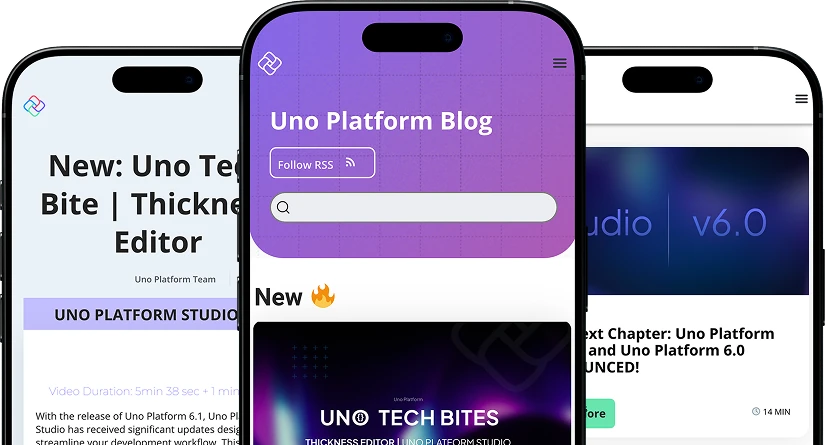
 Subscribe via RSS
Subscribe via RSS Back to Top
Back to Top